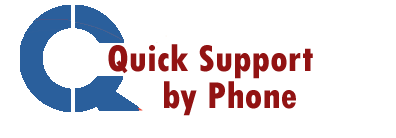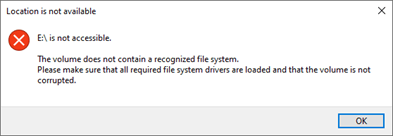The methods and tricks listed here will assist you in recover Files Data from a Non working Flash Drive or damaged USB drive . Although it is assumed that we are using Windows XP/7/8/8.1/10, many of the strategies can be used on any operating system. Nothing is certain but following these guidelines can improve your chances of winning.
Broken stems and connectors, dead drives (no power supply), broken circuit or NAND gate, not recognized, RAW, need to format, not accessible, and Dead Drives, etc. are some of the most prevalent physical corruption concerns.
Table of Contents
Procedures for Restoration
# 1 Taking Care of Physical Problems
Before inserting the damaged pen drive into the computer, we should examine the flash drive to determine what can be done to make it ready for use.
To recover data from a corrupted pen drive while minimizing physical difficulties, follow these steps:
- Clean the contacts with rubbing alcohol on the end of a cotton swab.
- Contacts should be clean. Wait for it to dry.
- Look for cracks in the flash drive’s casing. If that’s the case, the circuit board may have gotten wet. If there are any cracks, soak them overnight in a dish of dry rice. The rice will absorb the extra moisture, allowing the pen drive to function again.
- Connect the hard drive to the computer’s USB port. We’re done if it connects, and the files are available again.
- If the partition map is still faulty or the computer doesn’t recognize it, we’ll have to try to correct it at the software level.
# 2 Troubleshooting Software Issues
If the flash drive connects and the LED illuminates (if it has one), but we still can’t read from it, it’s time to pull out some software.
The first step is to download Clever Files’ Disk Drill pen drive recovery program. It can recover a corrupted flash drive on both the Windows and Mac platforms. We can get it for free and try it out.
Recover Files from a Corrupted or Unresponsive Flash Drive.
- Launch File Explorer and select “This PC” (under Windows 10) from the left-hand menu. All the drives in the system will be visible. C: D: E: and L are the letters in this sample.
- Connect the drive to your computer. We’ll see the drive appear in our File Explorer if the computer detects it.
In this case, it is identified as drive F:
- In File Explorer, look at the list of drives. If the USB drive does not appear, it is either because Windows does not recognize it or because the partition map has become corrupted. Launching the application “Disk Management,” which is included in practically every version of Windows, is one way to find out. It will show drive partitions even if they don’t have a drive letter allocated to them. It’s one approach to making sure Windows sees the drive:
Note: Do not select the partition in Disk Management and try to reformat it; this will result in the files we’re trying to recover being permanently lost.
- The Disk Drill will begin. For this example, we’ll show how to use a pen drive with a partition that was accidentally removed, and Windows doesn’t even recognize the disc. It will display all the drives and partitions it detects once it is up and running. Look at the upper right side if the one we want isn’t visible. It will display the number of items that are concealed. When you click “display them,” even the hidden partitions will become visible:
- Choose the USB drive that you want to use. The SanDisk USB Device in this example is the faulty USB drive from which we wish to recover files, but it hasn’t been assigned a drive letter. The Disk Drill will begin its procedures when you click “Recover” next to it.
- As Disk Drill scans the damaged pen drive, be patient. As the operation progresses, it will begin to display the recovered files and directories. If the files or folders we wish to restore appear on the screen, click “Pause” to stop the scan. If we change our minds and want it to keep scanning, pick “Resume” and it will resume scanning the drive.
- Select a folder as the destination. By clicking on the checkbox square to the left of the file name, we may select the files we want to recover. Set the directory where the files will be restored next to “Recover to:” then click “Recover”:
- When the process finishes, the Disk Drill will display a message. It will resemble the following:
- Return to File Explorer and navigate to the folder we designated as the “restore files directory.” It appears that we have achieved our goal!
- Check if the file’s contents have been restored by opening it.
How Are Flash Drives Damaged?
- Flash drives are extremely durable. Because they don’t have moving parts, they’re more likely than their hard drive counterparts to survive being dropped, to withstand extremes of heat and cold, and to survive being swallowed. (Note: Flash drives should not be swallowed.)
- That doesn’t make them impervious to physical harm. The contacts can rust if they are exposed to salty air. If they are exposed to too much heat, the electronics may melt. They don’t enjoy getting wet, just like the famous gremlins from the film of the same name.
- The software can also cause a flash drive to get corrupted. Some operating systems, such as Mac OS X or Linux, require a disc to be “ejected” before it may be removed. It is possible that taking it out without ejecting it will result in file corruption.
- Even on Windows, if huge amounts of data are transferred on a flash drive and the device is removed before it is finished, the drive may have a partition error. This is where the files’ data may reside on the thumb drive, but the drive doesn’t know where to look for them since the mapping is destroyed.
- Overloading a flash drive is another way for it to be harmed. Attempting to copy too many files at once might cause an operating system to become overburdened and grind to a standstill. Consider how things might go horribly wrong if 20 individuals tried to squeeze through a doorway at the same time instead of taking turns.
- Finally, a flash drive’s files can be lost due to user error. accidentally deleting a file on a pen drive or selecting the wrong drive to format when selecting what drive to format. Everyone experiences this at some point, but there are still ways to recover those files.
There are a variety of methods for dealing with these problems. We’ll start with the physical, then move on to the software.
Exiting the Building
It’s not the end of the world if your USB flash drive is broken or corrupt, but it can feel that way. There’s a strong probability that a broken USB drive can be restored to a working USB pen drive using the instructions provided.