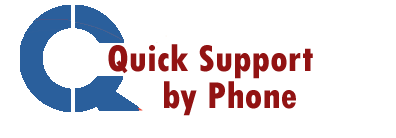Sage 50 is very well-liked by the business community all around the world because of its improved features and user-friendly navigation. Small and medium-sized firms and accounting experts also greatly favor it since it allows them to streamline their accounting operations and do them more effectively. Sage 50 is not completely error-free, just like any other piece of software, so we shouldn’t forget that.
Many users have confided in us that they have recently encountered the error message “Can’t Connect to Database Error” quite regularly. You are in the right place if this problem bothers you as well. In this blog, we offer several quick fixes for this frequent problem. Simply read this blog, follow the instructions, and put an end to this problem once and for all!
Table of Contents
What is the problem with the Sage 50 error Can’t Connect To Database Error ?
Users typically encounter the “Sage 50 Error Connecting to Database” problem when attempting to open a company file or a sample company.
What Causes the Error Message “Sage 50 Error Connecting to Database”?
This problem frequently arises because of numerous functional and technical concerns. Several of these are listed below:
- The folder that Sage 50 is connecting to has a read-only characteristic associated with it.
- SAI and SAJ folders are corrupt or missing.
- The firewall that is installed on your system prevents access to the connection manager.
- The Windows Event Log Service is not active.
- an issue with the.NET framework
- On the server, the Connection Manager is either not installed or has not yet been launched.
- It’s being sent to the UNC address.
- There is a permission problem with the server’s shared location.
- Your system’s anti-virus software may have picked up on the connection.
- The manager might have sent it to quarantine after identifying it as a potential threat.
How do I fix the Sage 50 database connection error?
Here, we’ll go over some options for dealing with this problem.
Method 1: Restarting the Sage 50 connection manager
Please take the following actions:
- Enter your computer as an administrator.
- Visit the Control Panel.
- Then select Administrative Tools.
- Visit the Services category.
- Locate the Sage 50 Database Connection Manager. Right-click on it.
- Choose Stop.
Please take note that you will see a prompt saying “The Connection Management Service could not be launched” if you do not have administrator rights.
Check your ability to connect to the Sage 50 database by opening the company file.
Method 2: Verify that all the files and directories are accessible. folder SAJ
Please adhere to the steps below:
- Locate the company file in the spot where you saved it.
- Currently, right-click the folder with the SAJ extension.
- Select Properties.
- If there is a hidden box, remove the checkmark.
- Select the Apply tab, then click OK.
- Go ahead and open the SAJ-extended folder.
- When restoring a backup or accessing a data file, make sure that all the files and folders contained within the SAJ folder are accessible.
Method 3: Verify whether the SAJ folder is marked as “read only.”
- Right-click on the Sage 50 data file by navigating to the directory or folder where the firm data is stored.
- the Properties tab by clicking.
- Uncheck the read-only characteristic by removing the checkbox (if it is checked).
- Press “Apply”
- Right-click the SAJ folder now.
- Select Properties
- Uncheck the read-only characteristic by removing the checkbox (if it is checked).
- Press “Apply”
- Apply changes to this folder, its subfolders, and its files is checked; click it.
- To finish, press the OK button.
Our Support
We really hope that the above-mentioned troubleshooting techniques will greatly assist you in resolving the “Sage 50 Error Connecting to Database” problem on your computer. But before you take any of the actions, please make sure you have a better understanding of your operating system. Advanced system expertise is required for each of these solutions. We advise you to speak with some seasoned Sage professionals if you are having trouble following the preceding methods and are still unable to address this problem.